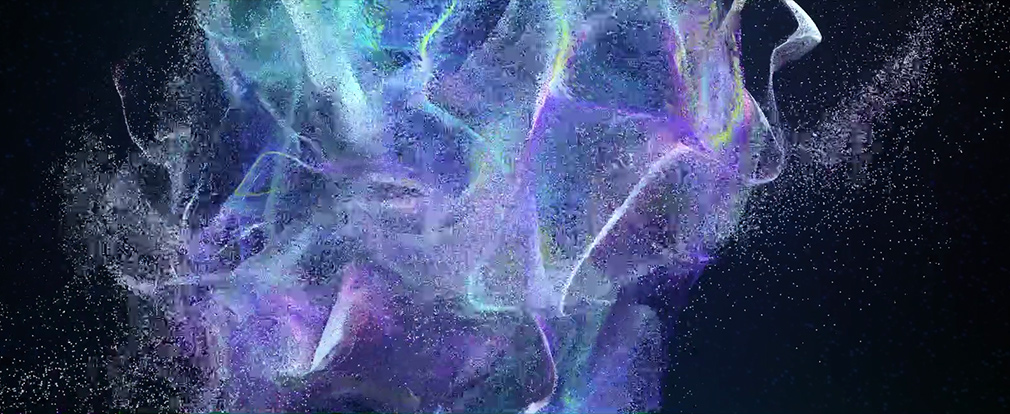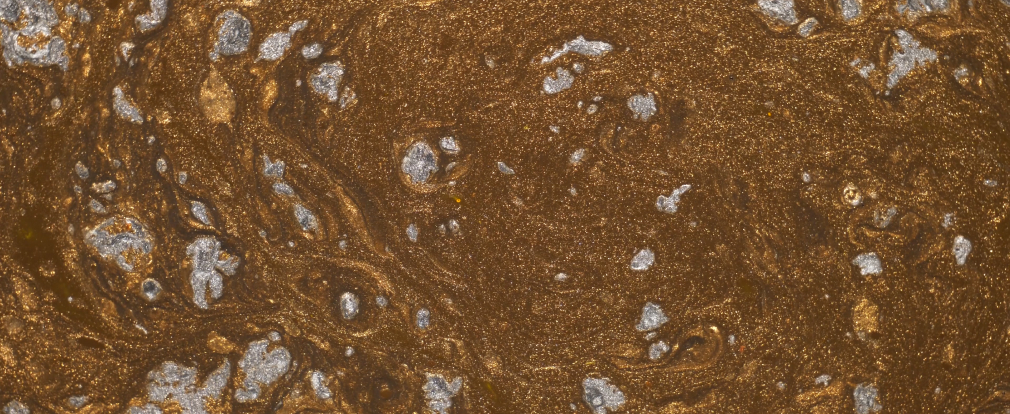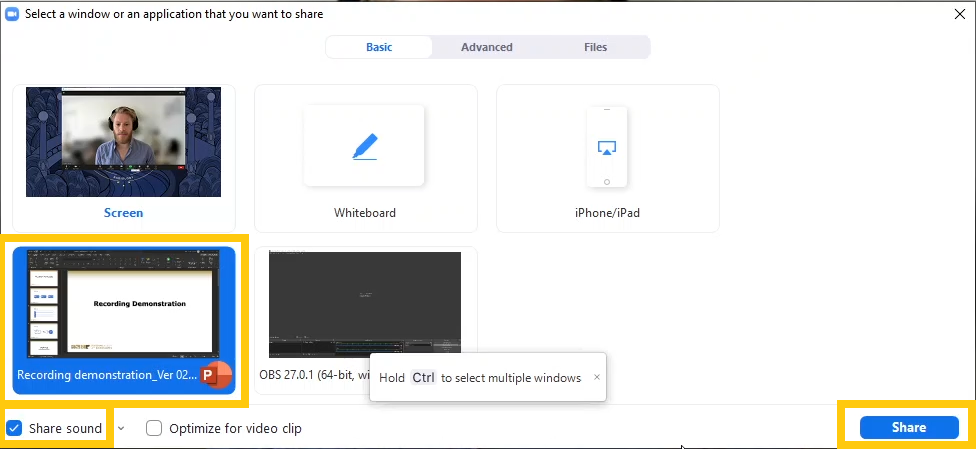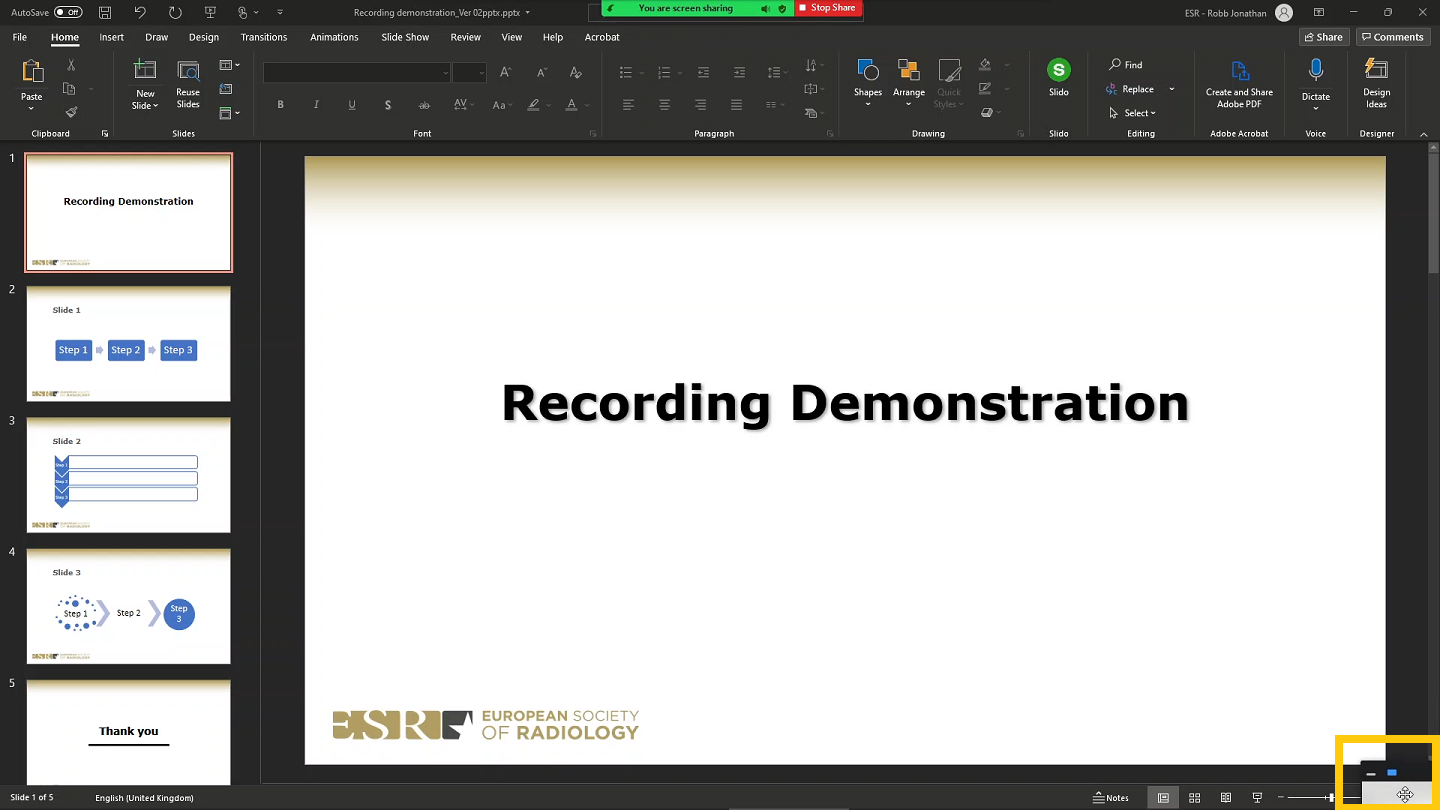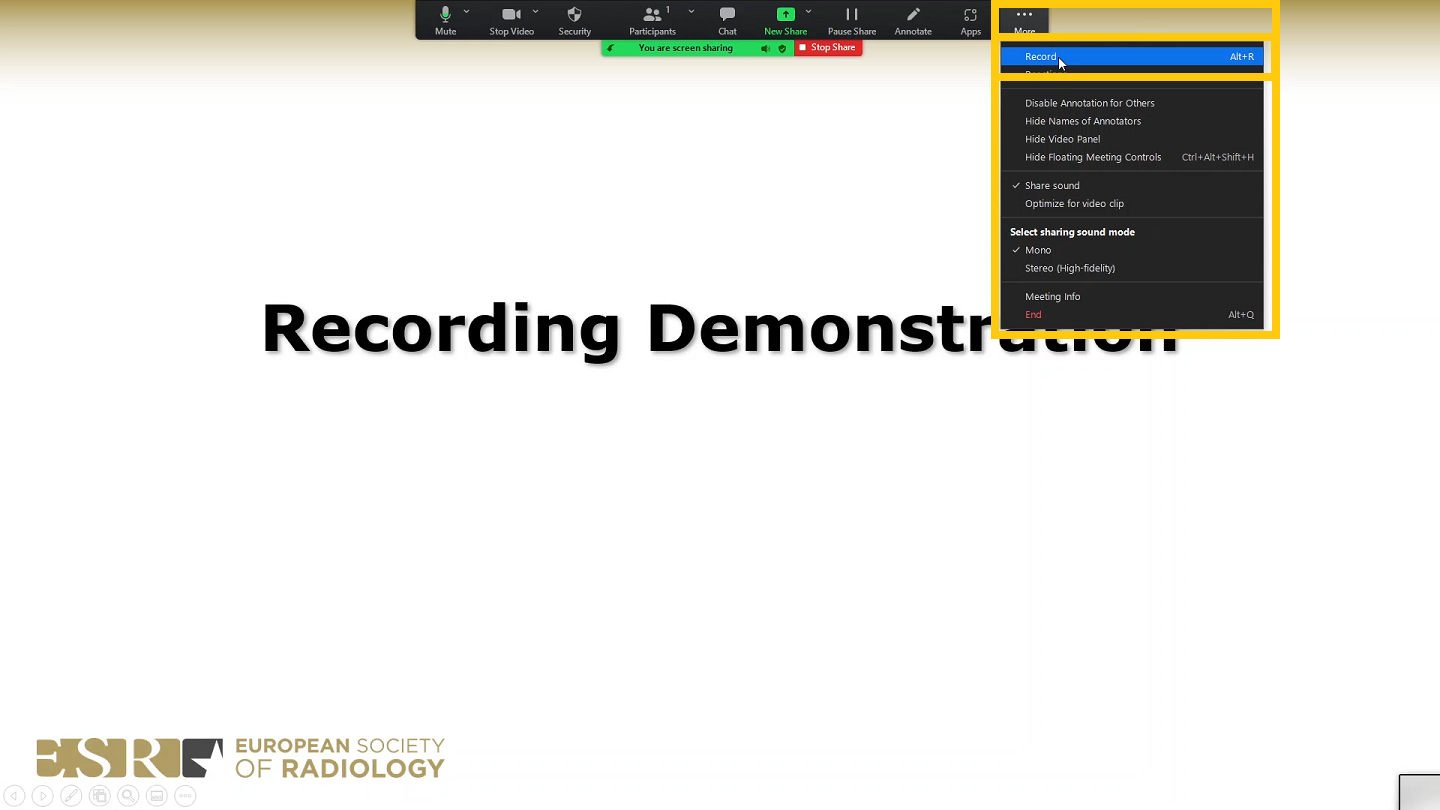Guidelines for Recording your Presentation using ZOOM
IMPORTANT: Please be sure to read these guidelines all the way through and to ensure full comprehension before commencing the recording of your presentation.
How to record your presentation using Zoom
NOTE: We request you record your presentation using Zoom, as this will produce the most complete recording. However, you can also make your recording using PowerPoint by using these guidelines.
Please make sure you have ready:
- Your PowerPoint or Keynote presentation. You can use the ECR PPT template if you would like.
- Internet connection.
- Headphones and a microphone.
- Webcam.
- Please use PowerPoint format 16:9.
- You can use the ECR 2024 PPT template if you would like.
- Simplify material on the slide to illustrate a single point or idea. If there is an abundance of data, divide it into several slides. The content of a slide should be comprehensible in 20 seconds.
- Aim to limit your slides to no more than two for each minute of your presentation.
- Be sure the information on the slides of your radiological images is well presented – enlargements of the significant areas and arrows are often helpful.
- Do not overuse animations available in PowerPoint.
- Include in the second slide any conflict of interest that needs to be disclosed or the sentence “I do not have any conflict of interest to disclose” as necessary.
- Avoid any sexist jokes and comments.
- Patient names must not appear on the slides.
- Avoid commercial reference unless mandatory to your presentation.
To record your presentation, using the Zoom platform.
- Download and install the “Zoom Client for Meetings” Software from https://zoom.us/download if you haven’t already.
- Double click on “Start Zoom” to launch the application.
- Sign In. If you don’t have an account, click “Sign Up”.
- After signing in, you will see the Home tab.
- Click on the gear icon ⚙ in the top-right corner to open the settings.
- IMPORTANT: Adjust the settings to match those shown below.
Camera:
Select the camera you want Zoom to use.
Select “HD”.
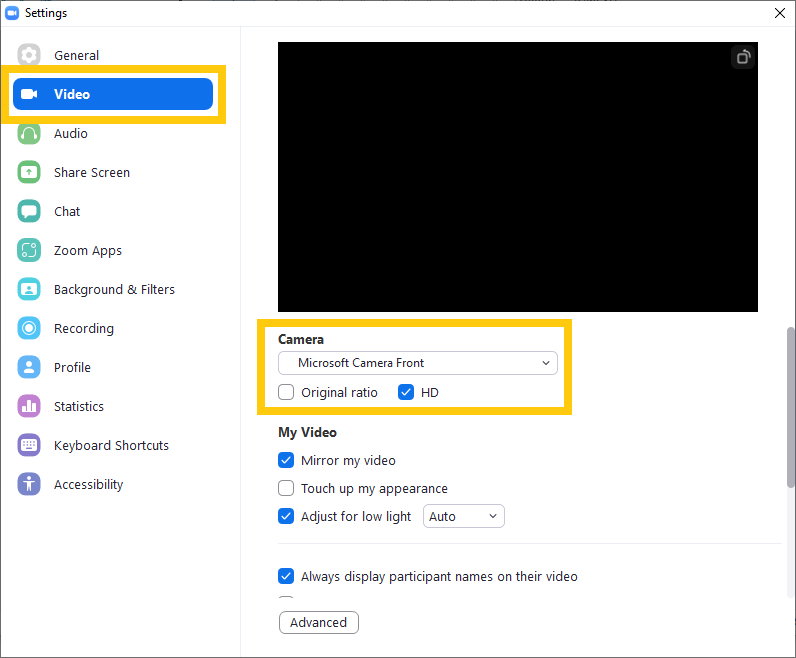
Audio:
Set your microphone and speaker (those associated with your headset), test them, and adjust their volume.
Select “Automatically join audio by computer when joining a meeting”.
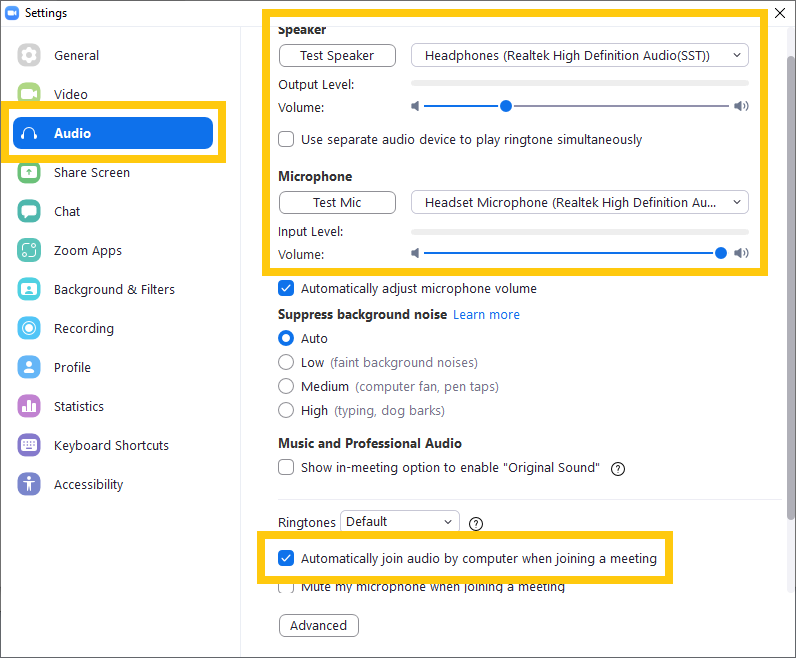
Recording:
Verify the location for where your video will be saved and change it if necessary.
Select “Optimize for 3rd party video editor”.
Select “Record video during screen sharing”.
Select “Place video next to the shared screen in the recording”.
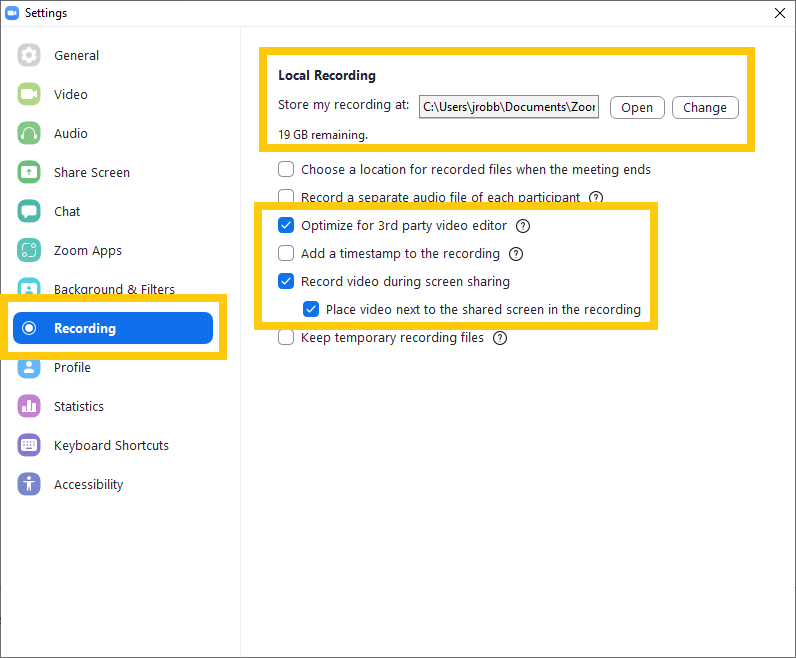
- Close the settings.
Prepare to start recording.
- Close all applications except Zoom and your presentation.
- In the Zoom Client, start a new meeting from the “Home Tab”.
- Click “Share Screen” in the meeting controls.
- Select your PowerPoint presentation, select the “Share sound” checkbox, and click the “Share” button on the right.
- IMPORTANT: Please be sure to maximize the small floating window showing the webcam video to make it as large as possible. Do so by dragging the bottom-right corner of the window as wide as it can go.
NOTE: This setting has a direct impact on the recorded video layout and will have a negative impact on the recording if not set properly. - In order to ensure that the webcam video does not overlap with your view of the slides, click anywhere in the video screen and drag it to the bottom-right corner of your screen. Do not simply minimise this screen as this will affect the recording of you in the final video.
Having the webcam video partially off screen will not impact on the recording of you in the final video. The final video will display your slides to one side of the screen and the recording of your webcam to the other. - While sharing, switch the presentation software into slide show/presentation mode.
- Take a moment to organise your thoughts and take a breath. Start the recording in the Meeting Control -> More -> Record.
- Give your lecture and please make sure you do not go over your allotted time.
- Once you have finished your lecture and said your sign off, stop the recording by moving to the top of the screen, moving your cursor to make the Zoom controls appear, click “More”, and then click “Stop Recording”.
- Then click “More” again, and move down and click “END” and then “End Meeting for all”.
- After the meeting has ended, Zoom will convert the recording so you can access the files. If you have trouble finding your recorded video file, return to the Zoom Home tab, select “Meetings” and your recorded files on the left.
- Locate the .mp4 file of the recording and open it.
- Review your lecture.
- Are both the video on the right and the presentation on the left visible?
- Is the audio clear?
- Are you happy with the overall lecture?
- If you are happy with your video, please upload the file as per the emailed instructions.
- If you are not happy with your video, please go back to the beginning of this section and record it again.
- Review your lecture.